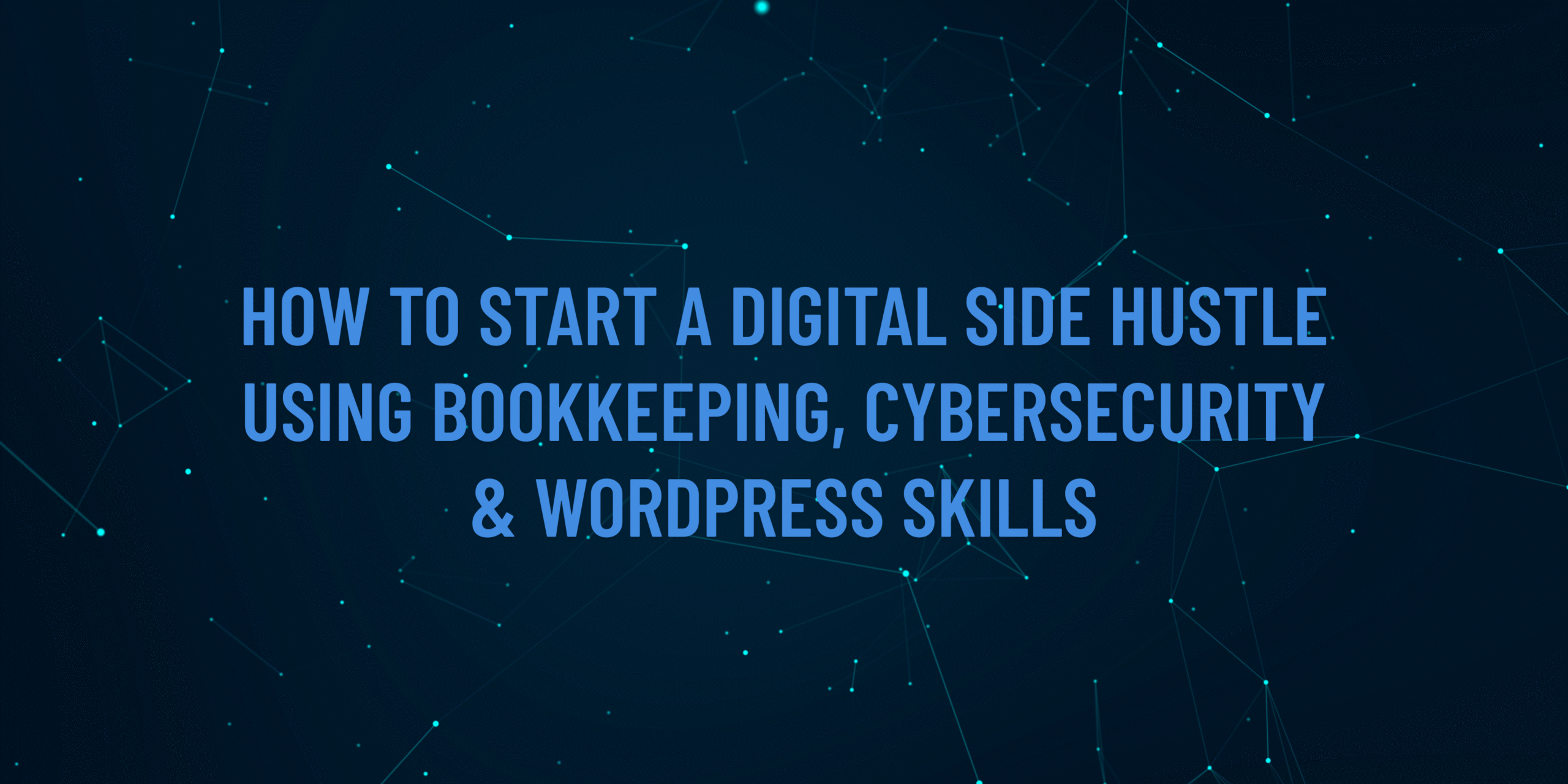A firewall is your computer’s first line of defense, controlling which connections can access your system and preventing unauthorized access by hackers or malware. For Account Academy learners handling sensitive financial data or managing WordPress sites, a properly configured firewall is essential to protect your work. This step-by-step guide will walk you through setting up and testing a firewall on your computer, using built-in tools that anyone can configure, regardless of technical expertise.
Why This Matters
In 2025, cyberattacks targeting small businesses and freelancers are on the rise, often exploiting unsecured computers to steal data or disrupt operations. A firewall blocks suspicious connections, reducing the risk of attacks like remote desktop protocol (RDP) exploits or malware infections. This guide ensures your computer is secure, safeguarding your bookkeeping records and WordPress projects.
What You’ll Need
A computer (Windows, macOS, or Linux)
Administrative access to your computer
An internet connection
Optional: A free firewall management tool (e.g., GlassWire for Windows, Little Snitch for macOS)
Basic understanding of internet browsing
Step-by-Step Guide
Understand Your Built-In Firewall
Why: Windows, macOS, and most Linux distributions come with free, built-in firewalls that are effective for most users.
Steps:
Windows: Uses Windows Defender Firewall (pre-installed).
macOS: Uses the Application Firewall (pre-installed).
Linux: Uses UFW (Uncomplicated Firewall, pre-installed on Ubuntu).
Tip: If you’re unsure which operating system you have, check Settings > System > About (Windows) or Apple menu > About This Mac (macOS).
Enable Your Firewall
Why: Firewalls are often disabled by default or misconfigured, leaving your computer vulnerable.
Steps:
Windows:
Open Control Panel > System and Security > Windows Defender Firewall.
Click Turn Windows Defender Firewall on or off.
Select Turn on Windows Defender Firewall for both Private and Public networks. Click OK.
macOS:
Go to Apple menu > System Settings > Network > Firewall.
Toggle the Firewall switch to On.
Click Options and enable Block all incoming connections for maximum security (you can allow specific apps later).
Linux (Ubuntu):
Open a terminal (search “Terminal” in your applications).
Run sudo ufw enable to activate UFW.
Check status with sudo ufw status. It should say “active.”
Tip: Write down the steps you take in case you need to troubleshoot later.
Configure Firewall Rules for Common Applications
Why: Firewalls block all incoming connections by default, but you may need to allow specific apps (e.g., browsers, email clients) for your bookkeeping or WordPress work.
Steps:
Windows:
In Windows Defender Firewall, click Allow an app or feature through Windows Defender Firewall.
Click Change settings (requires admin access).
Find apps like Chrome, Firefox, or QuickBooks. Check both Private and Public boxes to allow them.
If an app isn’t listed, click Allow another app and browse to its executable file (e.g., C:\Program Files\Google\Chrome\Application\chrome.exe).
macOS:
In System Settings > Network > Firewall > Options, click the + button to add apps like Safari or your accounting software.
Set each app to Allow incoming connections.
Linux (Ubuntu):
Allow common ports: Run sudo ufw allow 80 (for HTTP, e.g., browsing) and sudo ufw allow 443 (for HTTPS).
For specific apps, use sudo ufw allow from [IP address] to any port [port number] (e.g., for a WordPress admin panel).
Tip: Only allow apps you trust to minimize risks. If unsure, search online for the app’s required ports.
Test Your Firewall’s Effectiveness
Why: Testing ensures your firewall is blocking unauthorized access as intended.
Steps:
Use a free online firewall test like ShieldsUP! (available at grc.com):
Open your browser and go to grc.com.
Click ShieldsUP! > Proceed > Common Ports to scan your computer for open ports.
A passing result shows “Stealth” or “Closed” for all ports, meaning your firewall is blocking unauthorized access.
Alternatively, try accessing your computer from another device on the same network (e.g., ping your computer’s IP address). It should fail if the firewall is working.
Tip: If ports are open unexpectedly, revisit your firewall rules and block unnecessary apps or ports.
Install a Firewall Monitoring Tool (Optional)
Why: Advanced tools provide real-time alerts about suspicious connections, helping you stay proactive.
Steps:
Windows: Download GlassWire (free version at glasswire.com):
Install GlassWire and follow the setup wizard.
Open GlassWire and go to the Firewall tab to monitor which apps are connecting to the internet.
Block any suspicious apps by clicking the flame icon next to them.
macOS: Download Little Snitch (trial at obdev.at):
Install and open Little Snitch. It will prompt you when apps try to connect online.
Choose Allow or Deny for each connection based on your needs.
Linux: Use sudo ufw logging on to enable logging and check connection attempts with sudo less /var/log/ufw.log.
Tip: Start with free versions to test functionality before purchasing premium features.
Regularly Review and Update Firewall Settings
Why: New apps or updates may require firewall adjustments to maintain security.
Steps:
Monthly, check your firewall settings:
Windows: Review allowed apps in Windows Defender Firewall.
macOS: Check the Firewall Options list in System Settings.
Linux: Run sudo ufw status to review rules.
Remove rules for apps you no longer use.
Update your operating system and firewall tools to patch vulnerabilities.
Tip: Set a calendar reminder to review your firewall every 30 days.
Learn to Recognize Suspicious Activity
Why: A firewall is most effective when paired with awareness of potential threats.
Steps:
Monitor your computer for signs of unauthorized access:
Slow performance or unexpected pop-ups.
Unknown apps or processes in Task Manager (Windows) or Activity Monitor (macOS).
If using GlassWire or Little Snitch, check alerts for unfamiliar connections (e.g., connections to unknown IP addresses).
If suspicious activity occurs, disconnect from the internet and run a malware scan using free tools like Malwarebytes (download at malwarebytes.com).
Tip: Enroll in Account Academy’s cybersecurity courses at accountacademy.co.uk to learn more about threat detection.
Additional Tips
Combine with Antivirus: Use free antivirus software like Windows Defender (built-in) or Avast to complement your firewall.
Secure Your Network: Ensure your Wi-Fi uses WPA3 encryption (check your router settings) to prevent network-level attacks.
Backup Your Data: As covered in the phishing guide, back up files to Google Drive or an external drive to recover from potential breaches.
Stay Informed: Follow Account Academy’s blog or courses for updates on firewall best practices and emerging threats.
Visit AccountAcademy.co.uk to learn more, book free training, or enrol in hands-on practical courses tailored to your growth. Whether you’re just starting out or looking to sharpen your edge, we’ve got the tools and expertise to help you succeed.
Start learning today at AccountAcademy.co.uk — where skill meets opportunity.